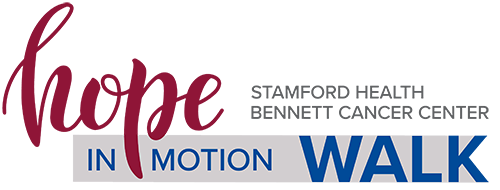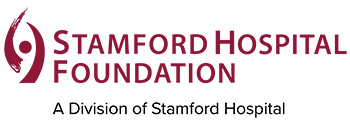Using your Participant Center
If you've already registered for the event, a Participant Center has already been created. All you need to do is click here to log in to personalize and share your story.
From your online Participant Center, you can:
- Customize your personal fundraising page with a story and photo
- Send fundraising and recruitment emails (there are pre-written templates that you can use)
- Track your progress
- Share your page on social media using the share tools
- Edit your username, password, and fundraising goal
How to change your personal goal
- Log in to your Participant Center
- Click on the Progress tab
- Click "change" under the My Goal total
- Enter the new amount and click Submit
How to change your team goal (only team captain can change team goal)
- Log in to your Participant Center
- Select the Progress tab
- Select the Team tab on the right (by default, the Personal tab is selected)
- Click "change" under the Team Goal total
- Enter the new amount and click Submit
To upload a photo to the personal page
- Log in to your Participant Center
- Click on the “Personal Page” tab
- Click on “Photos/Video” (it’s on the right side of the page)
- Click the “Browse” button
- Add a picture from your computer then click “Open”
- Click the “Save/Upload” button
To add your story to the personal page
- Log in to your Participant Center
- Click on the “Personal Page” tab
- Edit your page title and body copy
- Click the “Save” button
To upload contacts to your Participant Center
- Log in to your Participant Center
- Go to your Participant Center
- Click on the “Email” tab
- Select “Contacts” then “import Contacts” both on the right side
- Follow the prompts by uploading a contact list or .csv file.
- Upload contacts from a CSV file Click here
- Upload contacts from Gmail, Yahoo, AOL. Click here
To send a fundraising email
If you want to use a pre-written template:
- Log in to your Participant Center
- Click on the “Email” tab
- Enter your future supporters’ names and email addresses in the “To:” field or Click on “choose from your contacts list” if you’ve imported your contacts already
- Click on “Use a template” and choose “Solicitation”
- Then hit “Send” at the top of the page
If you want to write your own email:
- Log in to your Participant Center
- Click on the “Email” tab
- Enter your future supporters’ names and email addresses in the “To:” field or Click on “choose from your contacts list” if you’ve imported your contacts already
- Enter your subject line in the “Subject” field
- Write your email
- Then hit “Send” at the top of the page
To connect with my social media platforms
- Login to your Participant Center
- In the left hand column, you will see a Facebook, Twitter, and Google + Icon. Click on the one you’d like to utilize.
- Type in the message that you would like to share.
- Click “Post to Facebook.”
- You’ve not shared your personal page!
To create a ‘friendly URL’ for your page
- Go to the personal page tab.
- At the top of the page, you will see “Personal Page URL”
- Click on “URL Settings.”
- You can customize/shorten the URL link of your Personal Page.
- A best practice is to customize your URL link with your Name.
- Once done, click the grey “Save” button.
- The URL link to your Personal page has now been customized.
How do I run reports to get my team stats?
- On the home page of your Participant Center, click on the “Progress” tab.
- Click on the “Team” button to view your Team’s progress.
- Click on the “Team” button to view your Team’s progress.
- To download your team’s statistics, click on the “Download team statistics” link at the bottom of the page. An excel document will be exported to your computer.
- Click on the “Team” button to view your Team’s progress.
- To download your team’s statistics, click on the “Download team statistics” link at the bottom of the page. An excel document will be exported to your computer.